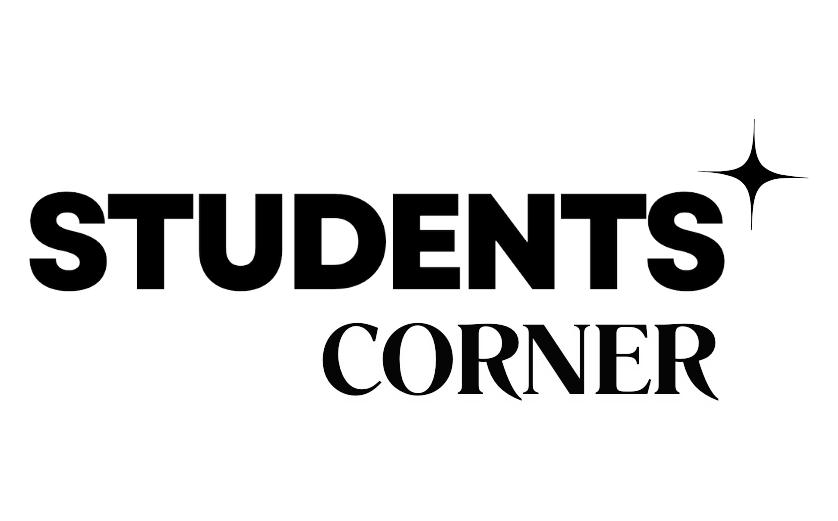[Short Answer Type]
1. Explain the Process of Creating a Chart
Creating a chart in spreadsheet software like Microsoft Excel involves a series of steps to visually represent data. Here’s the process:
- Step 1: Select Data – Highlight the data you want to include in the chart, including the labels (e.g., column headers or row labels).
- Step 2: Choose a Chart Type – Go to the “Insert” tab and choose the chart type you want (e.g., bar, line, pie). Different chart types are useful for different kinds of data analysis.
- Step 3: Insert Chart – Once you select a chart type, the chart will automatically appear on the worksheet.
- Step 4: Customize the Chart – You can modify the chart’s title, labels, colors, and other elements like the axis or data points. This is done through the “Chart Tools” section.
- Step 5: Format the Chart – Use the formatting options to adjust the chart’s appearance, such as adding gridlines, changing the chart style, or adjusting the axis.
- Step 6: Review and Adjust – Once you have created the chart, you can move it, resize it, and further customize it based on your needs.
This process turns numerical data into a graphical format, making it easier to interpret and present.
2. Write About Special Types of Cells
In spreadsheet software, certain types of cells have specific functionalities or behaviors that set them apart from regular cells:
- Merged Cells: A merged cell is created by combining two or more adjacent cells into one larger cell. It is typically used for headers or titles.
- Formula Cells: Cells that contain formulas calculate and return results based on specific operations (e.g., SUM, AVERAGE, etc.). These cells can dynamically update their values when input data changes.
- Locked Cells: Locked cells are used to prevent editing, which is especially useful when protecting a worksheet from accidental modifications. These are often used in forms or templates.
- Commented Cells: Cells with comments contain additional notes or instructions. These are visible when the mouse pointer hovers over the cell.
- Hyperlink Cells: Cells that contain hyperlinks allow users to navigate to a different location, either within the same document or on an external webpage.
Each of these special types of cells helps improve data organization, protection, and usability in a spreadsheet.
3. Discuss About Mini Toolbar
The Mini Toolbar is a small, floating toolbar that appears when you right-click on a cell or select text. It provides quick access to common formatting options, such as:
- Font style and size
- Bold, italic, and underline
- Text color and fill color
- Alignment options (left, center, right)
- Number formatting (currency, percentages, etc.)
This toolbar enhances productivity by offering easy access to formatting features without needing to navigate through the ribbon at the top of the window. It is context-sensitive and appears only when appropriate.
4. Give a Short Note on Auto Recovery
Auto Recovery is a feature in most modern spreadsheet programs (like Excel) that automatically saves backup copies of open workbooks at regular intervals. In the event of a crash or unexpected shutdown, you can recover your unsaved work from the last auto-saved version.
- Auto Recovery Settings: You can adjust the frequency of auto-saving (e.g., every 10 minutes) through the options or preferences menu.
- Location: Auto-recovery files are typically stored in a designated folder, and when you reopen the software after a crash, it will prompt you to recover the lost work.
- Importance: This feature ensures that users do not lose significant amounts of work due to technical issues.
5. What Do You Mean by Page Layout?
Page Layout refers to how a worksheet will appear when printed. It includes settings that affect the overall format of the page, such as:
- Margins: Adjust the space around the content of the page.
- Orientation: Choose between portrait (vertical) or landscape (horizontal) layout.
- Size: Select the paper size (e.g., A4, letter).
- Headers and Footers: Add content to the top and bottom of each printed page.
- Gridlines: Decide whether to display or hide gridlines on the printed page.
- Scaling: Scale the content to fit the page (e.g., fit to one page or adjust based on the size of the data).
Page Layout settings are useful for ensuring that the printed version of your workbook looks professional and is easy to read.
6. Write About Colors and Shading
Colors and Shading are important for making spreadsheets more visually appealing and readable. Here’s how they work:
- Cell Fill Color: You can apply a solid color to a cell’s background to highlight or categorize data.
- Font Color: Changing the font color of text in cells makes it stand out or improves readability.
- Conditional Formatting: This feature allows you to apply color or shading automatically based on cell values. For example, you can shade cells with values above a certain threshold in green and below in red.
- Shading: This refers to applying a gradient or pattern fill within a cell to create a visually distinct effect.
Using colors and shading enhances the clarity and aesthetics of your spreadsheet, especially when dealing with large datasets.
7. Define Workbook, Work Area
- Workbook: A workbook is an entire file in spreadsheet software. It can contain multiple sheets (worksheets), where each sheet consists of a grid of cells. A workbook is the main container for all data and calculations.
- Work Area: The work area refers to the main grid of cells where data is entered and manipulated. It is the part of the spreadsheet where users interact with the content of a particular worksheet.
The workbook serves as the file itself, while the work area is the space where users manage the actual data.
8. Explain About Hiding a Worksheet
Hiding a worksheet is a feature that allows you to make a sheet invisible in the workbook, without deleting its contents. This is particularly useful for organizing data that doesn’t need to be viewed regularly but still needs to be preserved for calculations or references.
- How to Hide: To hide a worksheet, right-click on the sheet tab and choose “Hide.”
- How to Unhide: To unhide a sheet, right-click any sheet tab and select “Unhide,” then choose the sheet you want to reveal.
- Uses: This is commonly used for protecting sensitive data or for organizing a large workbook, making it more manageable.
[Essay Answer Type]
9 a) Briefly write about important features of M.S.Excel
Microsoft Excel is one of the most popular spreadsheet applications, known for its wide range of features that aid in data analysis, organization, and presentation. Some of the important features of M.S. Excel are:
- Worksheets and Workbooks: Excel allows you to work with multiple sheets (worksheets) within a single workbook, helping organize data into different sections.
- Data Entry and Editing: Users can input a variety of data types such as numbers, text, and dates. Excel offers robust data editing tools like copy-paste, cut-paste, and undo/redo.
- Formulas and Functions: Excel has an extensive library of built-in functions and formulas, such as SUM, AVERAGE, COUNT, VLOOKUP, and IF, which help automate calculations and data analysis.
- Charts and Graphs: Excel allows users to create a variety of charts and graphs (e.g., bar, line, pie charts) to represent data visually, making it easier to interpret and present.
- Data Sorting and Filtering: Excel provides tools to sort data in ascending or descending order and filter data based on certain criteria, helping users manage large datasets effectively.
- Pivot Tables: Pivot tables help users summarize large amounts of data and perform multi-dimensional analysis, making it easy to derive insights and present key information.
- Conditional Formatting: This feature allows users to apply formatting (like color coding) based on the values in a cell, helping highlight key data points.
- Data Validation: Excel allows users to set rules to restrict the type of data that can be entered into a cell, ensuring data consistency and accuracy.
- Collaboration and Sharing: Excel enables real-time collaboration by sharing workbooks, and it also supports cloud-based storage via OneDrive, making it easy to access files from anywhere.
- Security and Protection: Excel provides options for password protection and cell locking to prevent unauthorized editing, ensuring data security.
These features make Excel a powerful tool for both personal and professional use, aiding in data analysis, management, and presentation.
9 b) Discuss about Number Formatting
Number formatting in Excel is used to control how numbers, dates, and times are displayed in cells. Proper number formatting is crucial to ensure clarity, accuracy, and appropriate presentation of data. Here are the key types of number formatting in Excel:
- General Format: The default number format in Excel. It displays numbers as they are entered, without any specific formatting. It’s useful for quickly entering data without worrying about formatting.
- Number Format: Used to display numeric values with a specific number of decimal places, thousand separators, and a fixed format for negative numbers. For example, 1234.567 can be formatted as 1,234.57.
- Currency Format: Displays numbers with a currency symbol (e.g., $, €, £), and allows for the specification of decimal places. This format is used for financial data.
- Accounting Format: Similar to the Currency format, but it aligns currency symbols and decimal places for a more uniform appearance, especially in financial statements.
- Percentage Format: Converts numbers into percentages. For example, the number 0.5 will display as 50% when formatted with the Percentage format.
- Date and Time Formats: Excel provides a variety of pre-defined formats for displaying dates (e.g., mm/dd/yyyy, dd-mmm-yyyy) and times (e.g., hh:mm AM/PM, hh:mm:ss). You can also customize these formats according to your preference.
- Scientific Format: Used for very large or very small numbers, typically in scientific calculations. For instance, 1000000 would appear as 1E+06.
- Custom Format: Users can define their own formatting rules by selecting “Custom” in the format options. This allows for advanced formatting, like adding text alongside numbers or specifying exact decimal places.
By using these number formatting options, Excel users can enhance the readability and presentation of their data.
10 a) Explain about Adding and Deleting a Worksheet
In Excel, managing worksheets is an essential part of organizing data. Here’s how you can add and delete worksheets:
- Adding a Worksheet:
- Method 1: Click the “+” button at the bottom of the workbook, next to the sheet tabs.
- Method 2: Go to the Home tab, click the “Insert” dropdown in the Cells group, and select “Insert Sheet.”
- Method 3: Right-click on an existing worksheet tab and select “Insert,” then choose “Worksheet.”
- The new worksheet will be added to the workbook and automatically assigned a default name (e.g., “Sheet1,” “Sheet2”).
- Deleting a Worksheet:
- Method 1: Right-click on the sheet tab you want to delete and select “Delete.”
- Method 2: Go to the Home tab, click the “Delete” dropdown in the Cells group, and select “Delete Sheet.”
- Important: Deleting a worksheet removes all data, and the action cannot be undone unless the workbook is saved beforehand.
Adding and deleting worksheets helps manage the structure of the workbook, making it easier to organize and navigate through different data sections.
10 b) Give a short note on Paste Special dialogue box
The Paste Special dialogue box in Excel provides advanced options for pasting data in a way that retains or modifies certain attributes. It offers more flexibility than the basic paste command. To access the Paste Special dialogue box, right-click a destination cell and select Paste Special or press Ctrl + Alt + V.
Key options in Paste Special include:
- Paste Values: Pastes only the values of the copied cells, excluding formulas and formatting.
- Paste Formulas: Pastes the formulas from the copied cells, keeping the same references.
- Paste Formats: Copies only the formatting (font, color, borders) from the original cells without the data.
- Transpose: Switches the rows and columns of the copied data when pasting it.
- Paste Comments: Pastes any comments or notes from the copied cells.
- Paste Values & Number Formats: Pastes the values and retains number formatting but not other cell formatting.
This feature is particularly useful for users who need to maintain certain attributes of data while changing or omitting others.
11 a) Write the procedure of Creating Table with Border and No Borders
- Creating a Table with Borders:
- Step 1: Select the data range you want to turn into a table.
- Step 2: Go to the Insert tab and click “Table.” Ensure the “My table has headers” option is checked if your data includes headers.
- Step 3: After creating the table, select the entire table.
- Step 4: Go to the Home tab, and in the Font group, click the Borders dropdown. Choose the desired border style (e.g., All Borders).
- Step 5: The table will now have visible borders around the cells.
- Creating a Table with No Borders:
- Step 1: Select the data range.
- Step 2: Go to the Home tab, and in the Font group, click the Borders dropdown.
- Step 3: Select “No Borders” from the dropdown list.
- Step 4: The table will be created without any visible borders around the cells, and the data will be displayed without gridlines.
By adjusting borders, users can control the visual appearance of tables in Excel for better readability.
11 b) Briefly write about Formatting tools on the Home Tab
The Home tab in Excel contains a variety of essential formatting tools that allow you to customize the appearance of your data. These tools include:
- Font Group:
- Change the font type, size, color, and style (bold, italic, underline).
- Apply text effects like strikethrough or subscript/superscript.
- Adjust the font color and fill color of cells.
- Alignment Group:
- Align text horizontally (left, center, right) and vertically (top, middle, bottom).
- Merge and center cells.
- Set text orientation (rotate text).
- Number Group:
- Format numbers as currency, percentage, decimal, or scientific notation.
- Increase or decrease decimal places, apply commas, and set the number format.
- Styles Group:
- Apply pre-set styles like cell styles, conditional formatting, and format as table options to quickly format data.
- Cells Group:
- Insert, delete, or format cells, rows, and columns.
- Set cell borders, fill color, and apply cell protection.
These tools enhance the visual appeal and readability of your data while making your work more efficient.
12 a) What do you mean by Excel Templates?
Excel Templates are pre-designed workbooks with predefined formatting, formulas, and structure that allow users to quickly start working on specific types of documents, such as budgets, invoices, or schedules.
- Predefined Layouts: Templates provide a starting point with consistent formatting and structure, saving time on formatting.
- Customizable: Users can modify templates to suit their needs while retaining the basic design and functionality.
- Types of Templates: Excel offers a variety of templates, such as financial models, calendars, timesheets, and project management tools, that users can access directly from the “File” > “New” tab.
Using templates reduces repetitive tasks and helps maintain consistency across documents.
12 b) Briefly write about Protect Workbook options
The Protect Workbook feature in Excel is used to secure a workbook from unauthorized changes or modifications. There are several protection options available:
- Password Protection: You can set a password to prevent others from opening or editing the workbook.
- To apply, go to File > Info > Protect Workbook > Encrypt with Password and enter your password.
- Protect Structure: This prevents users from adding, deleting, or moving sheets within the workbook. However, users can still modify data within the sheets.
- To activate, go to Review > Protect Workbook > Protect Structure.
- Protect Windows: This option prevents users from resizing or moving the workbook window.
Using workbook protection ensures that the contents of the workbook are secure and limits unwanted changes.
13 a) Explain the Process of Creating PDF Files
Creating a PDF file from an Excel workbook is a common process for sharing data in a non-editable format. Here’s how you can do it:
- Step 1: Open the Excel workbook you want to convert.
- Step 2: Go to the File tab and select Save As.
- Step 3: Choose the location where you want to save the file.
- Step 4: From the “Save as type” dropdown menu, select PDF.
- Step 5: Click Save.
You can also choose to publish only specific sheets or ranges as PDF using the “Options” button in the Save As dialog.
Creating PDFs from Excel is useful when you want to preserve the layout and design of your workbook for printing or sharing with others who may not have Excel.
13 b) Give a short note on Inserting a Page Break, Removing Manual Page Breaks
- Inserting a Page Break:
- A Page Break helps define where one page ends and another begins when printing a worksheet.
- To insert a page break, select the cell where you want the break to appear, go to the Page Layout tab, and click on Breaks > Insert Page Break.
- Removing Manual Page Breaks:
- To remove a manual page break, select the row or column where the page break appears, go to Page Layout > Breaks, and click on Remove Page Break.
Inserting and removing page breaks gives you control over how the data will appear across multiple printed pages, making it easier to format large documents.